¶ OpenSSH: SSH Key-Pair Authentication
Setting up SSH key-pair authentication for secure access without using passwords.
¶ Creating and Setting up SSH Keys on CentOS
¶ Generating Key-Pair
-
Generate Key-Pair:
Log in with a common user on the SSH server host and generate a key-pair.ssh-keygen # Follow the prompts to generate keys -
Setting up Public Key on Server:
mv ~/.ssh/id_rsa.pub ~/.ssh/authorized_keys
¶ Transferring Private Key to Client
-
Prepare SSH Directory on Client:
mkdir ~/.ssh chmod 700 ~/.ssh -
Transfer Private Key to Client:
scp user@server:/path/to/private/key ~/.ssh/
¶ Secure SSH Configuration
-
Disable Password Authentication:
vi /etc/ssh/sshd_config # Set the following PasswordAuthentication no KbdInteractiveAuthentication no systemctl restart sshd
¶ SSH Key-Pair Authentication on Windows Client
¶ Using Putty for SSH Key-Pair Authentication
-
Prepare Private Key:
Use Puttygen to load and save the private key on the Windows client.
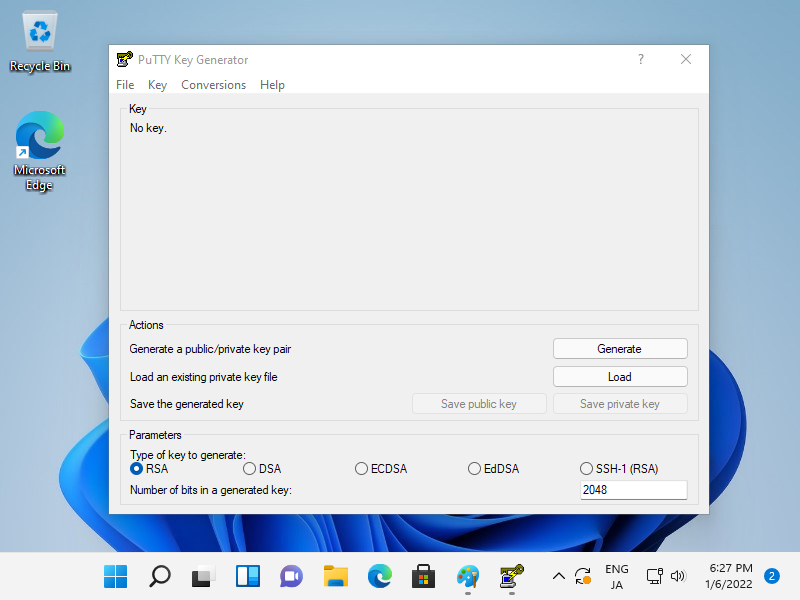
-
Configure Putty:
Start Putty and go to [Connection] - [SSH] - [Auth]. Specify your private key file.
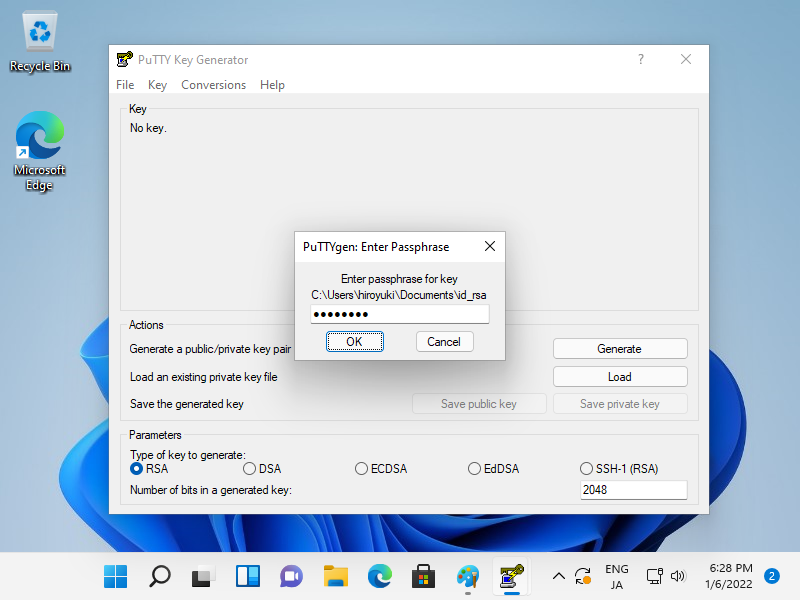
-
Connect to SSH Server:
Go back to [Session] and input your SSH server details to connect.
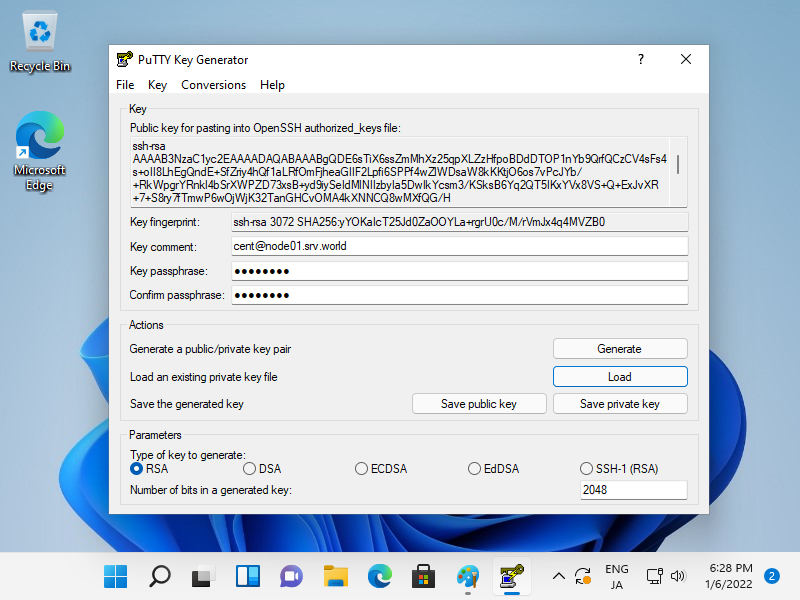
-
Start Putty and Open [Connection] - [SSH] - [Auth] on the left pane, then specify your private key on the [Private key file] field.
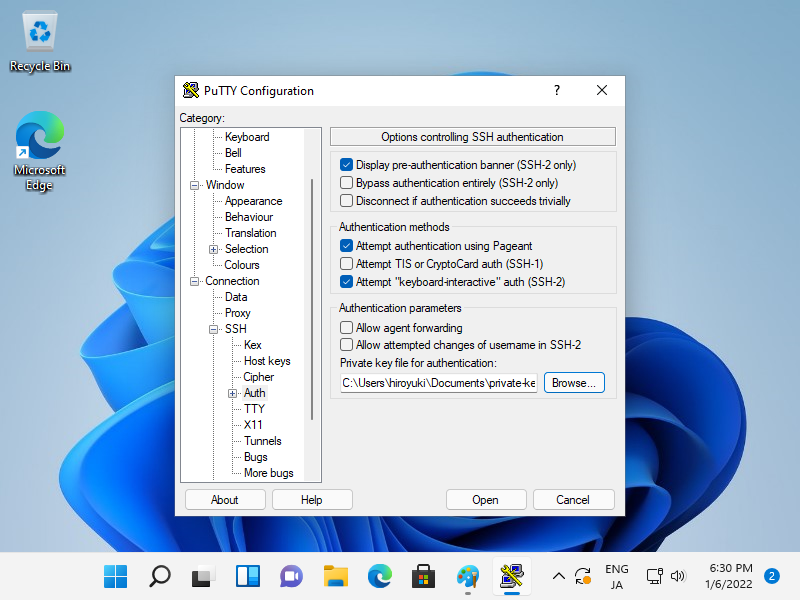
-
Back to the [Session] on the left pane and specify your SSH server host to Connect.
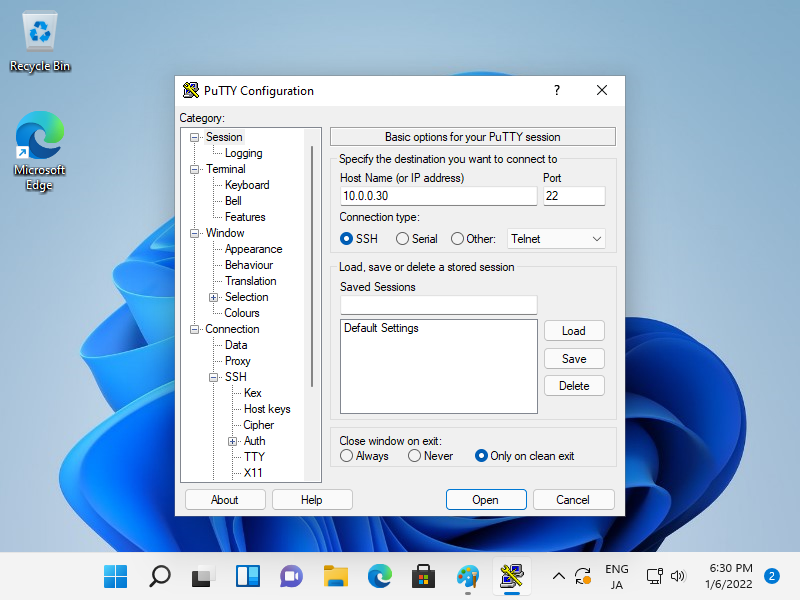
-
When SSH key-pair is set, the passphrase if it is set is required to login like follows, then answer it.
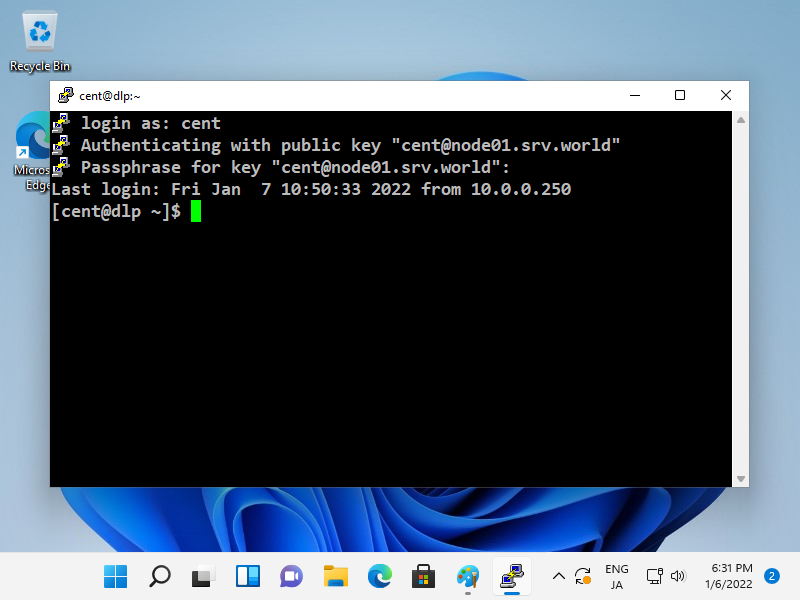
¶ Using OpenSSH Client in Windows 11
- Setup for Windows 11:
Transfer your private key to your Windows 11 client and place it under~/.ssh.
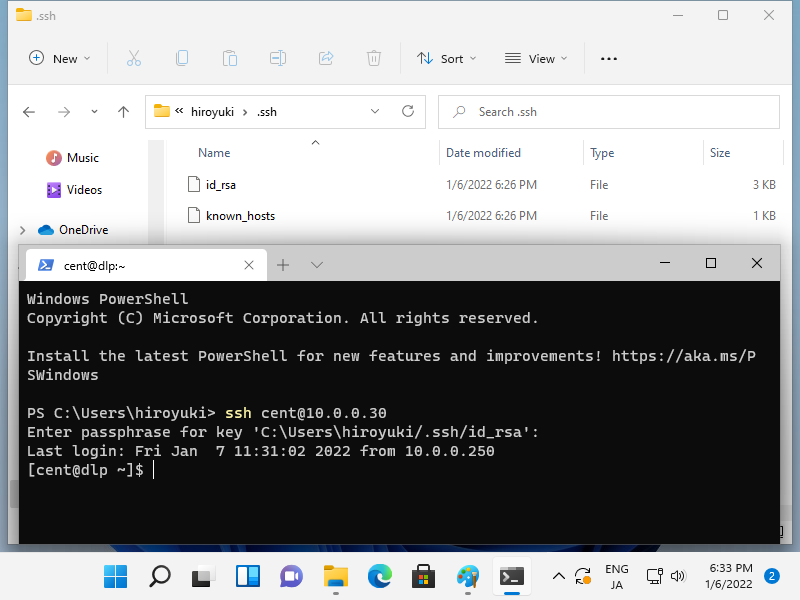
- Connect Using SSH:
Use the OpenSSH client feature in Windows 11 for key-pair authentication.
Note: Replace user@server, /path/to/private/key, and other placeholders with actual user names, server addresses, and file paths relevant to your setup.