¶ OpenSSH: SSH File Transfer (Windows)
Transferring files via SSH is possible on Windows clients. This guide covers using WinSCP and the OpenSSH Client implemented in Windows 11.
¶ Using WinSCP for File Transfer
¶ Setting Up WinSCP
-
Install WinSCP:
Download and install WinSCP from WinSCP's official website. -
Starting WinSCP:
Launch WinSCP. The following login window will be displayed.
-
Login to Remote Server:
Input the Hostname, Username, and User's Password, then click the [Login] button.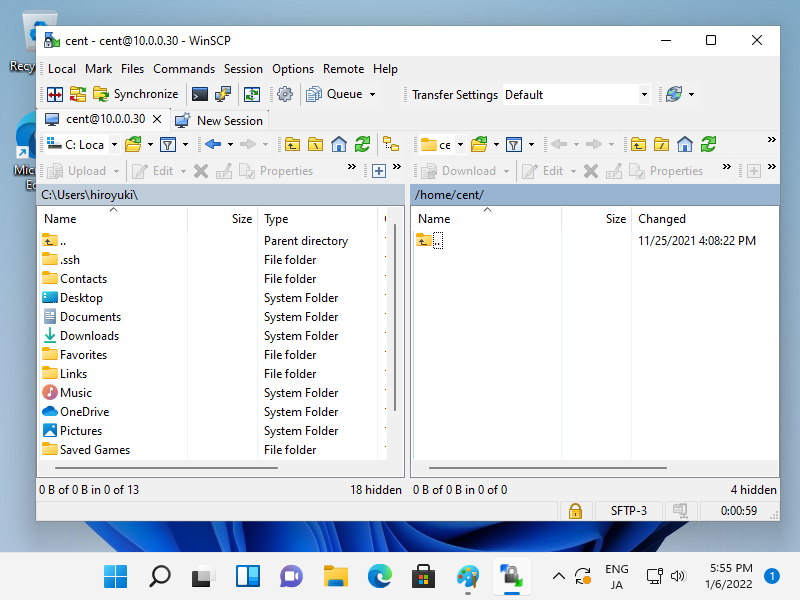
¶ Transferring Files Using WinSCP
- File Transfer:
After successful authentication, you can transfer files using WinSCP's interface.
¶ Using OpenSSH Client in Windows 11
Windows 11 has the OpenSSH Client as a built-in feature, allowing the use of scp and sftp commands.
¶ Transferring Files Using OpenSSH Client
-
Using SCP and SFTP Commands:
In Windows 11, you can use thescpandsftpcommands similar to their usage in UNIX-like systems.# Example SCP command scp ./file.txt user@remotehost:/path/to/destination # Example SFTP command sftp user@remotehost
Note: Replace user@remotehost, /path/to/destination, and ./file.txt with your actual username, remote host address, and file path.