¶ Allowing SSH and SFTP Access to AWS Linux Server
In this guide, we will configure SSH and SFTP access to an AWS Amazon Linux server.
¶ Create an Amazon Linux User
-
Log in to your Amazon Linux server.
-
Create a new user (in this example, "fred") and set a password for the user:
sudo useradd fred
sudo passwd fred
¶ Generate SSH Keys
- Switch to the newly created user "fred":
sudo su fred
- Generate SSH keys for user "fred" (you can set a password for the private key if desired):
ssh-keygen -f ~/.ssh/id_rsa
- Create the
.sshdirectory andauthorized_keysfile with the correct permissions:
mkdir ~/.ssh
touch ~/.ssh/authorized_keys
chmod 700 ~/.ssh
chmod 600 ~/.ssh/authorized_keys
- Append the contents of the public key (
~/.ssh/id_rsa.pub) to theauthorized_keysfile:
cat ~/.ssh/id_rsa.pub >> ~/.ssh/authorized_keys
¶ Configure SSH
- Edit the SSH daemon configuration file:
sudo vi /etc/ssh/sshd_config
- Update the configuration to disable password authentication and allow specific users to log in (in this example, "ec2-user" and "fred"):
PasswordAuthentication no
AllowUsers ec2-user fred
-
Save the configuration and exit the text editor.
-
Restart the SSH service to apply the changes:
sudo systemctl restart sshd
¶ Connect to the Server
-
Download the private key (id_rsa) to your local machine.
-
If you are using Windows, use PuTTYgen to convert the private key to PPK format.
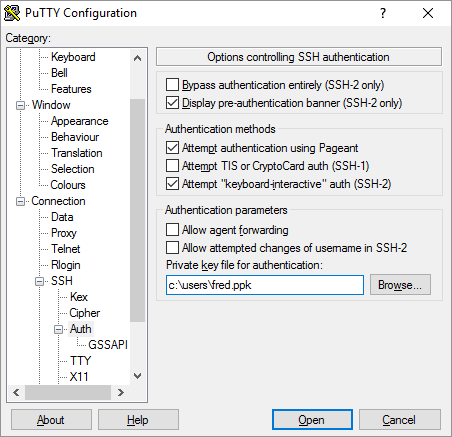
-
Use an SSH client like PuTTY to connect to the server using the private key (PPK) and the username "fred."
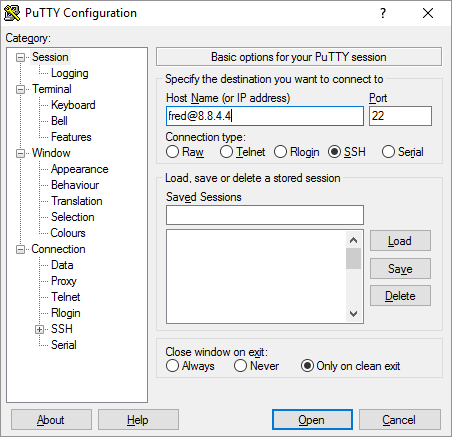
¶ Connect with SFTP (Using FileZilla)
- Open FileZilla, and in the "Site Manager," create a new site with the following settings:
- Host: Your server's IP address or hostname
- Port: 22 (default SSH port)
- Protocol: SFTP - SSH File Transfer Protocol
- Logon Type: Key file
- User: fred (or your username)
- Key file: Select the private key file (PPK) you downloaded earlier
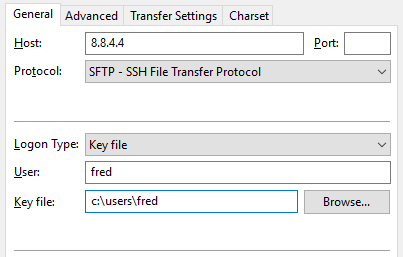
- Click "Connect" to establish an SFTP connection to your AWS Amazon Linux server.