¶ Apache httpd: Configure WebDAV
Configure a WebDAV folder for file sharing and collaboration.
¶ 1. Configure SSL/TLS
Ensure SSL/TLS is configured for secure connections. Refer to the SSL/TLS configuration guide for Apache httpd.
¶ 2. Create and Configure WebDAV Directory
Create a WebDAV directory, for example, /home/webdav, and set it up to connect only via HTTPS.
# Create the WebDAV directory
[root@www ~]# mkdir /home/webdav
# Change ownership to the apache user
[root@www ~]# chown apache. /home/webdav
# Set appropriate permissions
[root@www ~]# chmod 770 /home/webdav
# Create and edit the WebDAV configuration
[root@www ~]# vi /etc/httpd/conf.d/webdav.conf
# Add the following configuration
<IfModule mod_dav_fs.c>
DAVLockDB /var/lib/httpd/davlockdb
</IfModule>
Alias /webdav /home/webdav
<Location /webdav>
DAV On
SSLRequireSSL
Options +Indexes
AuthType Basic
AuthName WebDAV
AuthUserFile /etc/httpd/conf/.htpasswd
<RequireAny>
Require method GET POST OPTIONS
Require valid-user
</RequireAny>
</Location>
# Add a user for WebDAV access
[root@www ~]# htpasswd -c /etc/httpd/conf/.htpasswd cent
# Set and re-type the new password when prompted
# Reload httpd to apply the configuration
[root@www ~]# systemctl reload httpd
¶ 3. Configure SELinux for WebDAV Access
If SELinux is enabled, modify policies to allow access to the WebDAV directory.
# Update SELinux context for the WebDAV directory
[root@www ~]# chcon -R -t httpd_sys_rw_content_t /home/webdav
[root@www ~]# semanage fcontext -a -t httpd_sys_rw_content_t /home/webdav
¶ 4. Configure WebDAV Client on Client Computer
Set up a WebDAV client to connect to the server. This example is for Windows 11.
-
Open File Explorer on your Windows 11 computer.
-
Click the "Add a network location" option on the top menu bar.
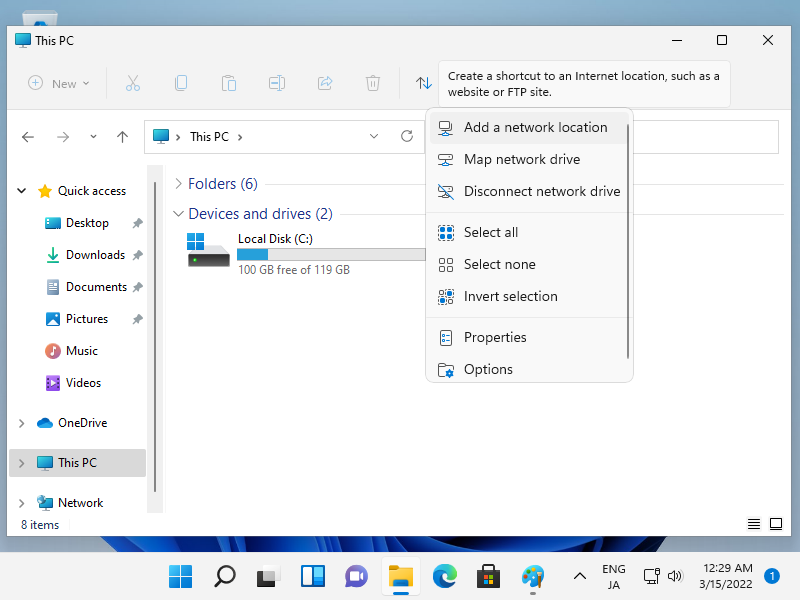
-
Click the Next button.
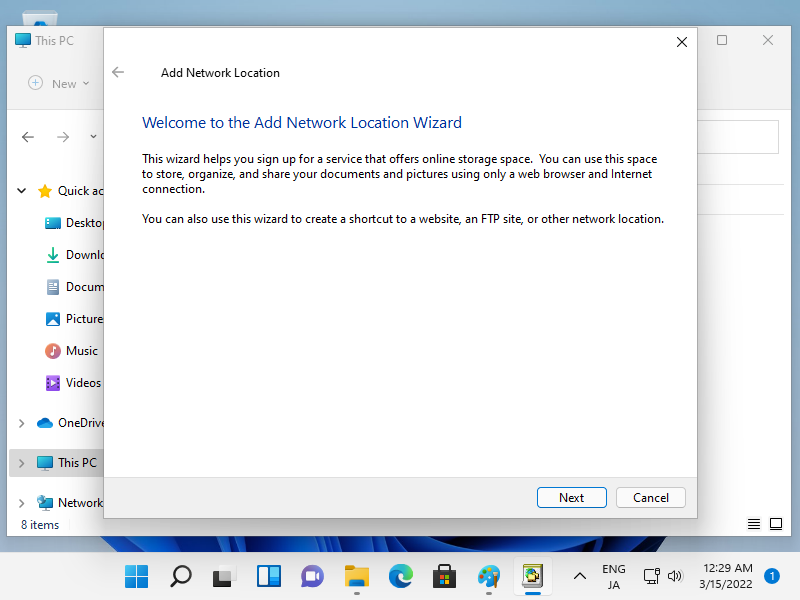
-
Click the Next button.
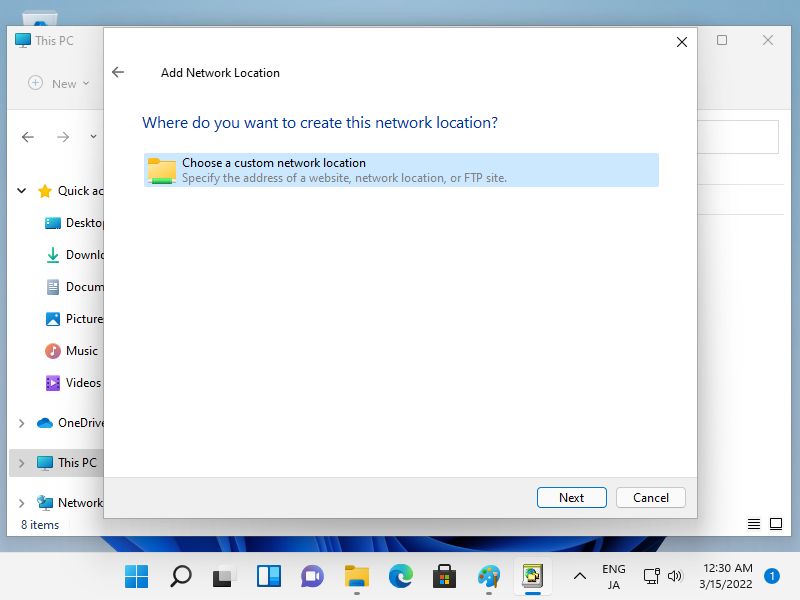
-
Follow the prompts to set up a connection to
http://[your-server's-domain-or-IP]/webdav. -
Authentication is required, input username and password you added in section 1 by htpasswd.
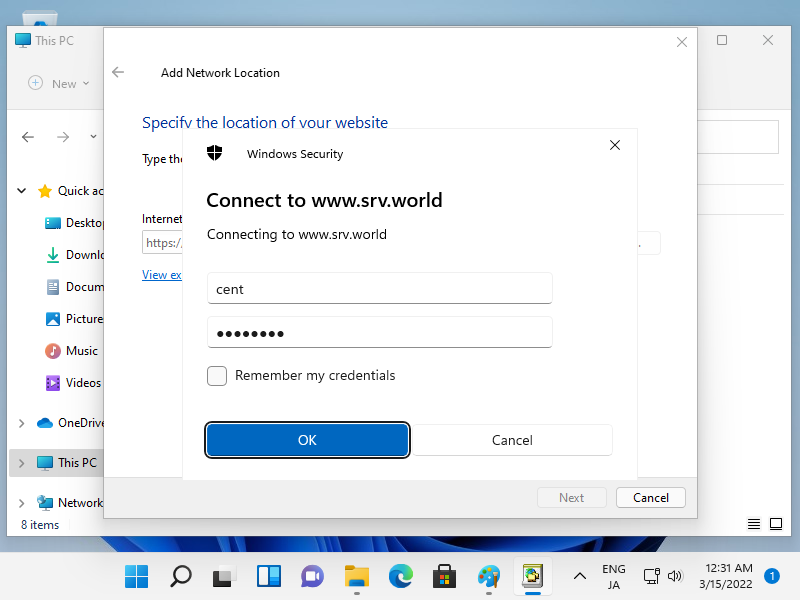
7. Input WebDav Folder Name. Any name is OK, it's used on your Windows Computer.
Replace [your-server's-domain-or-IP] with your server's domain name or IP address. Ensure you connect using HTTPS for a secure connection.