¶ FTP Server: Using FileZilla as FTP Client on Windows
The following guide explains how to use FileZilla, a popular FTP client, to connect to an FTP server from a Windows-based client computer.
¶ Step-by-Step Guide for Using FileZilla on Windows
¶ Step 1: Download FileZilla
- Download FileZilla client software for Windows from the official website:
¶ Step 2: Install and Launch FileZilla
-
Install FileZilla on your Windows computer following the setup instructions.
-
Launch FileZilla, and the main interface will appear.
¶ Step 3: Connect to FTP Server
- To connect to your FTP server, enter the following details in the FileZilla interface:
- Host: Enter the FTP server address.
- Username: Enter your FTP username.
- Password: Enter your FTP password.
- Port: (Optional) Enter the FTP port, if different from the default port (21).
- Click the Quick connect button to initiate the connection.
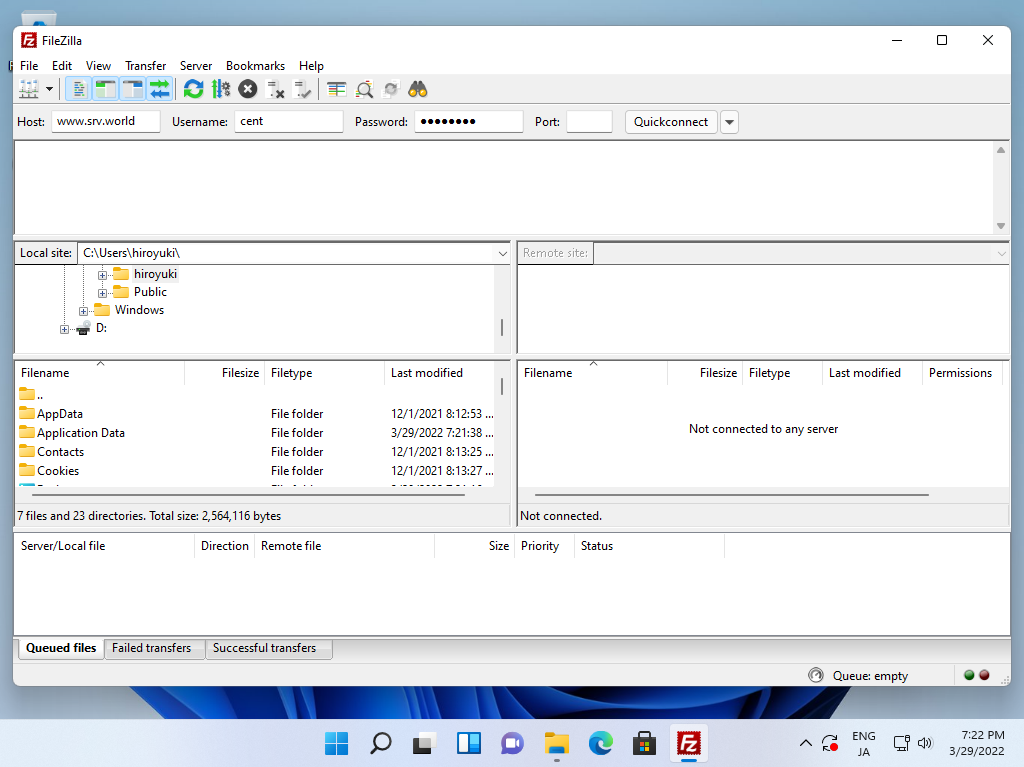
¶ Step 4: FTP Connection Warning
-
Upon connecting, you may receive a warning about the FTP connection not being encrypted. This is a standard warning for FTP connections that do not use SSL/TLS for encryption.
-
If you wish to configure an encrypted FTP connection (FTPS), you can refer to the relevant documentation or guides, often available from the FTP service provider.
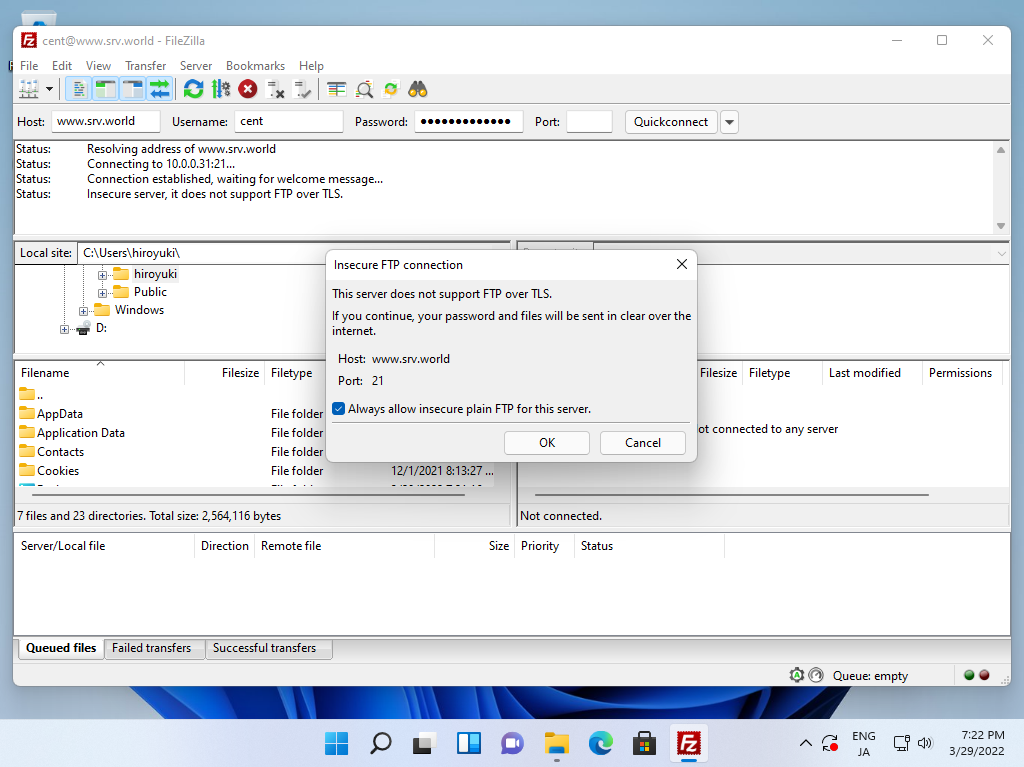
¶ Step 5: Successful Connection
-
If your connection settings are correct, FileZilla will successfully connect to the FTP server, and you will be able to view the directory listing of your FTP account.
-
From here, you can upload, download, and manage files on the FTP server using FileZilla's intuitive interface.
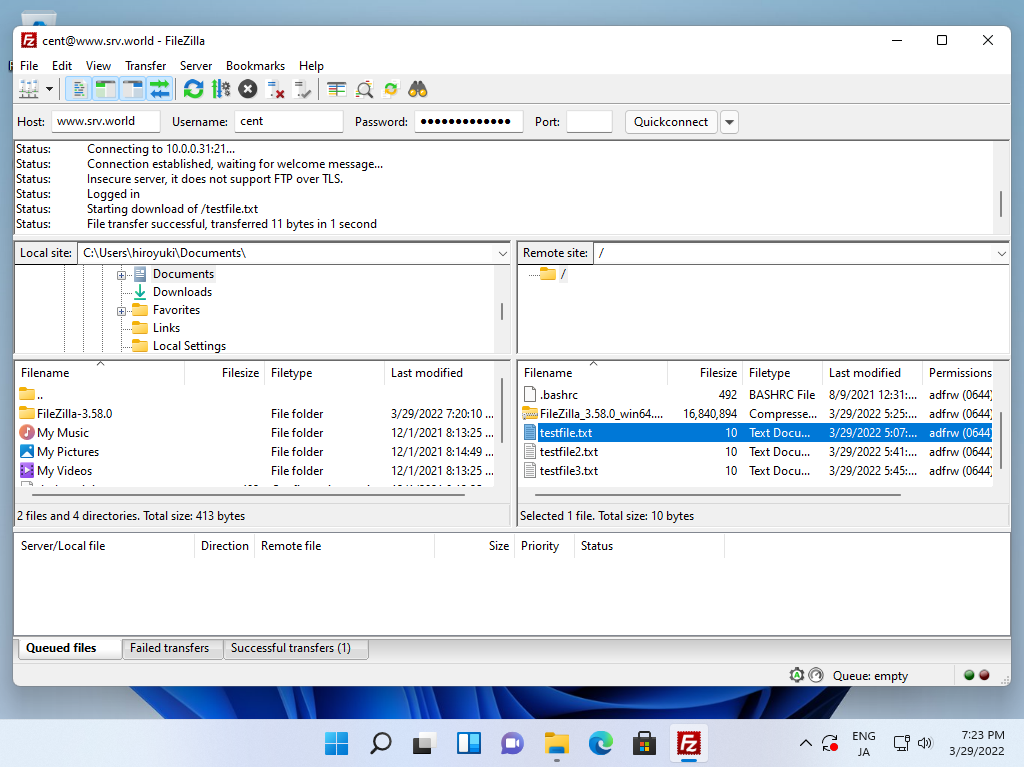
¶ Conclusion
This guide covers the basic steps to use FileZilla for connecting to an FTP server from a Windows machine. FileZilla is a user-friendly and widely-used FTP client that simplifies file transfers and FTP server management.