¶ DHCP : Configure DHCP Client : CentOS
¶ DHCP: Configure DHCP Client on CentOS
Configure DHCP Client to get an IP address from a DHCP Server in the local network.
¶ Step 1: Configure DHCP Client on CentOS
For CentOS Clients, configure the DHCP Client like this. Replace [enp1s0] with your own device name.
[root@client ~]# nmcli connection modify enp1s0 ipv4.method auto
[root@client ~]# nmcli connection down enp1s0; nmcli connection up enp1s0
¶ DHCP: Configure DHCP Client on Windows
Configure DHCP Client on a Windows computer. This example is based on Windows 11.
¶ Step 2: Open Network Connection Properties
- Right-click the start button and open the Network Connections, then click on Properties.
Here's the DHCP Client configuration for CentOS and Windows in Markdown format:
¶ DHCP: Configure DHCP Client on CentOS
Configure DHCP Client to get an IP address from a DHCP Server in the local network.
¶ Step 1: Configure DHCP Client on CentOS
For CentOS Clients, configure the DHCP Client like this. Replace [enp1s0] with your own device name.
[root@client ~]# nmcli connection modify enp1s0 ipv4.method auto
[root@client ~]# nmcli connection down enp1s0; nmcli connection up enp1s0
¶ DHCP: Configure DHCP Client on Windows
Configure DHCP Client on a Windows computer. This example is based on Windows 11.
¶ Step 2: Open Network Connection Properties
- Right-click the start button and open the Network Connections, then click on Properties.
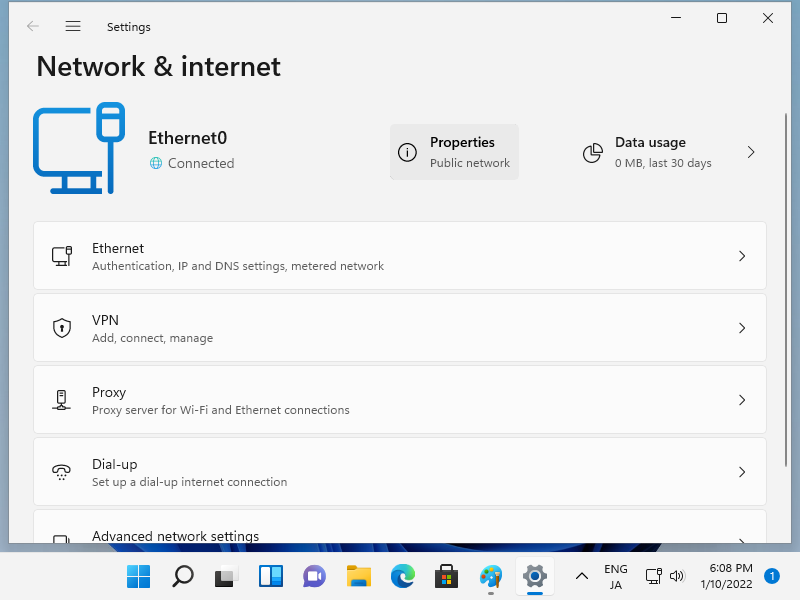
¶ Step 3: Check IP Assignment
- Make sure that IP assignment is set to DHCP. If it's not, click the Edit button.
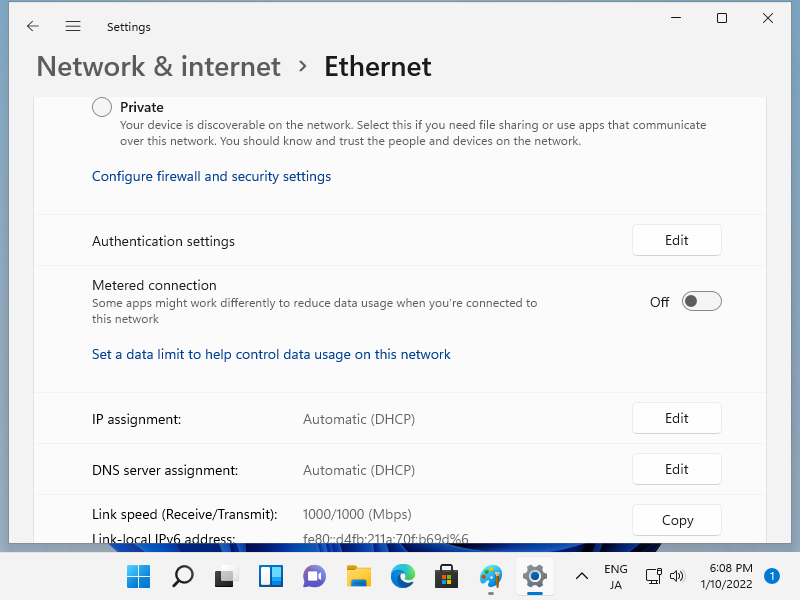
¶ Step 4: Edit IP Assignment
- If you clicked the Edit button in the previous step, the following window will appear. Select Automatic (DHCP) and save the settings.
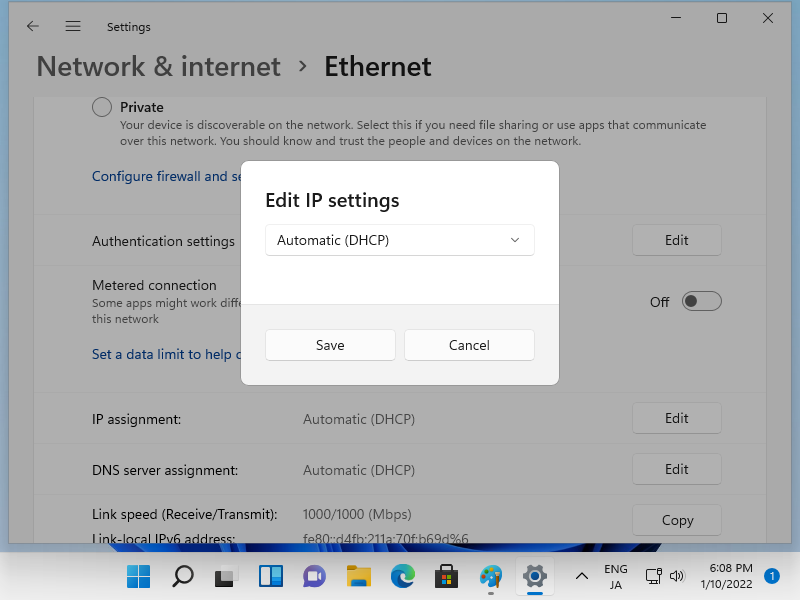
¶ Step 5: Confirm Network Connection Status
- Confirm the network connection status. It's OK if an IP address is assigned.
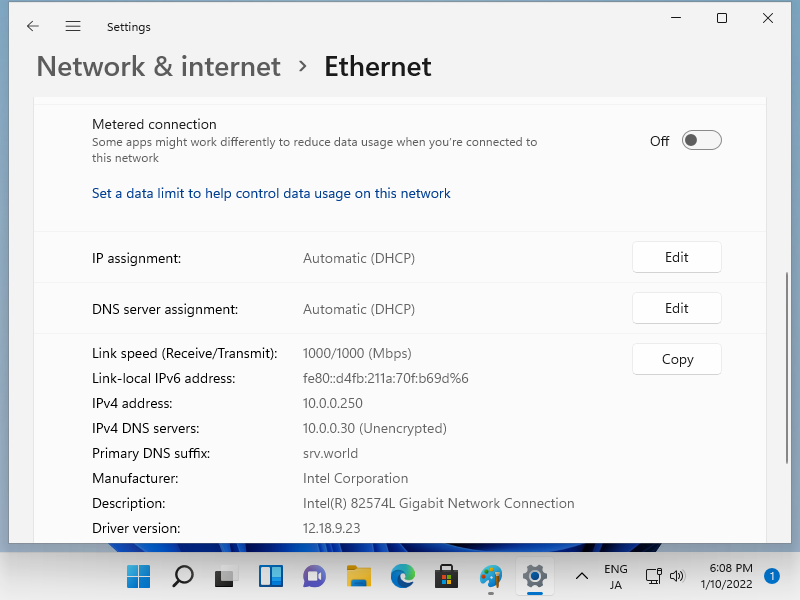
Please note that the exact steps and interface may vary slightly depending on the Windows version, but the general process should be similar.
¶ Step 3: Check IP Assignment
- Make sure that IP assignment is set to DHCP. If it's not, click the Edit button.
¶ Step 4: Edit IP Assignment
- If you clicked the Edit button in the previous step, the following window will appear. Select Automatic (DHCP) and save the settings.
¶ Step 5: Confirm Network Connection Status
- Confirm the network connection status. It's OK if an IP address is assigned.
Please note that the exact steps and interface may vary slightly depending on the Windows version, but the general process should be similar.